First 3 Steps With Existing Subscription
The following applies if your organisation already has a cybernality subscription and you would like to join it.
Please complete the following 3 steps after you have successfully registered on cybernality.
Join Your Organisation's Subscription
After registering, you will be redirected to the dashboard where you must accept a “Tenant Invitation” by clicking on “Accept”.
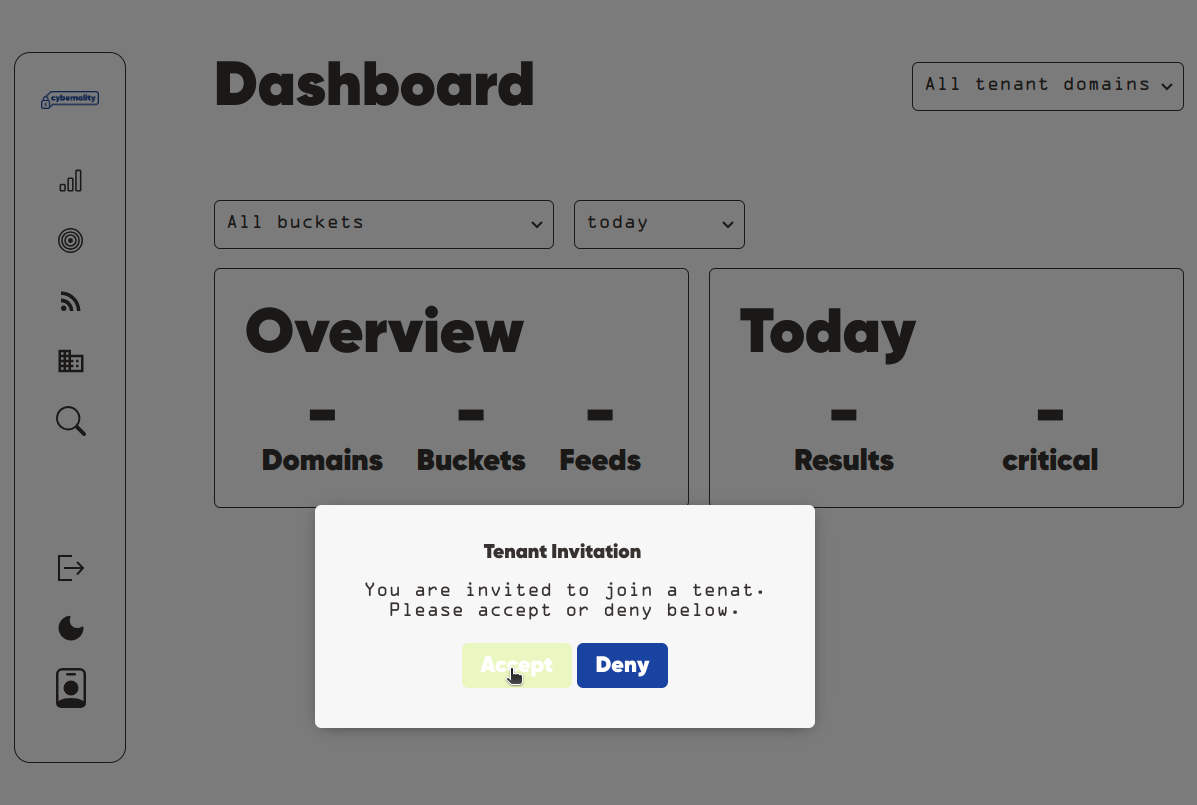
cybernality dasboard with tenant invitation Next, enter the necessary information such as display name, first name and surname in your profile. You can find your profile in the navigation bar on the left. Click on ‘Profile’ and a pop-up will open. Click on ‘Your Profile’ again. Now enter the data and confirm each entry by pressing the return key.
Inform your cybernality administrator to grant your user the necessary permissions so that you can use cybernality. You also need to provide your display name.
After your cybernality administrator has granted you the permissions go back to the dashboard. First, you need to select the correct tenant domain as your working environment. To do this, select the desired tenant domain from the dropdown in the top right-hand corner.
Reload the page and view the latest results on the dashboard.
If you do not see a “Tenant Invitation”
If your cybernality administrator has not yet invited you as a user to your organisation's tenant, you will need to ask him/her to do so first.
Try Out The Co-Pilot Area
On the dashboard page, you will find a small arrow pointing to the left on the very right-hand side. Click here to open the co-pilot area.
Take a look at your current results list in the graph view. Play with it a little and explore the functions.
Select one of the nodes from the graph view and ask a question in the chatbot window.
Create Your First Feed
Open the search in the navigation bar by clicking on “Search”.
Enter a search query in the search window and press the return key.
Take a look at the search results and try to refine your search.
OPTIONAL: You can also use the filter functions on the left-hand side. Don't forget to activate a selected filter using the ‘Submit Filter’ button.
Click on the ‘Save as feed’ button at the bottom left. Select the desired tenant domain, give your feed a name and confirm.
Complete the details for your feed on the newly opened form. Select the ‘Analytic Bucket’ into which your feed should report. Congratulations! You have now created your first feed.
Don't forget to press return to save
In forms for changing values, you must always press return after the input so that the value is saved.